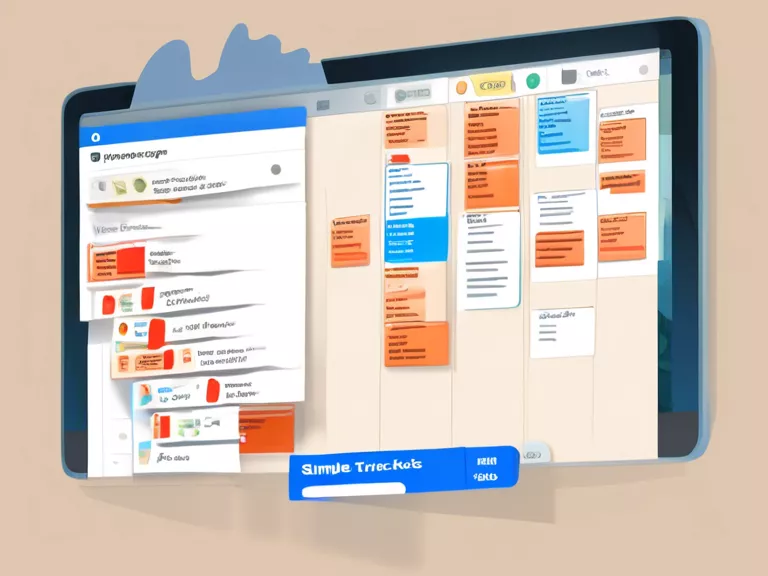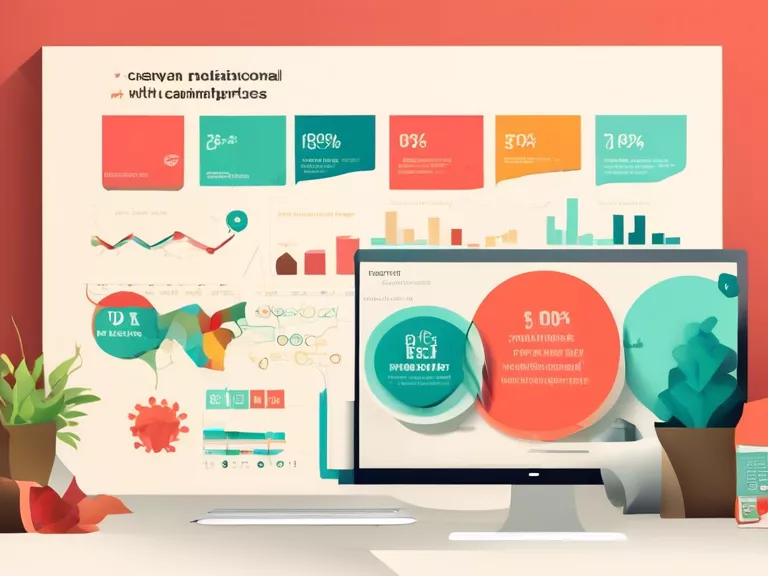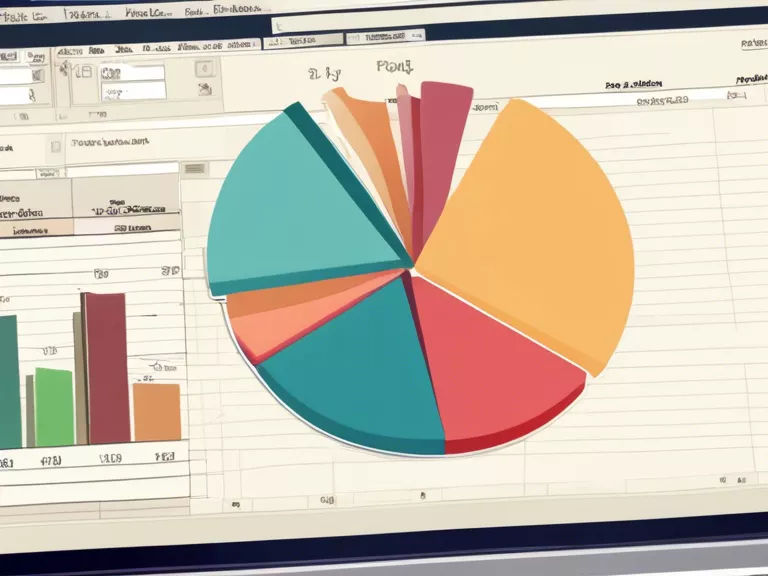
A Beginner's Guide to Using Excel Pivot Tables for Data Analysis
If you work with data in Excel, you've probably heard of pivot tables. Pivot tables are powerful tools for data analysis that allow you to summarize, analyze, and visualize large sets of data with ease. While they may seem intimidating at first, with a little practice, anyone can learn to use pivot tables effectively. In this article, we will provide a beginner's guide to using Excel pivot tables for data analysis.
What is a Pivot Table?
A pivot table is a feature in Excel that allows you to reorganize and summarize data in a table format. With pivot tables, you can quickly create different views of your data by rearranging rows and columns, applying filters, and performing calculations.
How to Create a Pivot Table
To create a pivot table in Excel, follow these steps:
- Select the data you want to analyze.
- Go to the "Insert" tab and click on "PivotTable."
- Choose where you want to place the pivot table (a new worksheet or an existing one).
- Drag and drop fields from your data into the rows, columns, and values areas of the pivot table.
- Customize your pivot table by applying filters, sorting, and formatting as needed.
Analyzing Data with Pivot Tables
Once you have created a pivot table, you can start analyzing your data. You can summarize data by using functions like sum, average, count, and more. You can also create calculated fields and items to perform custom calculations. Additionally, you can create charts and graphs based on the pivot table data to visualize trends and patterns.
Conclusion
Excel pivot tables are powerful tools for data analysis that can help you gain valuable insights from your data. By following the steps outlined in this beginner's guide, you can start using pivot tables to analyze your data more effectively.