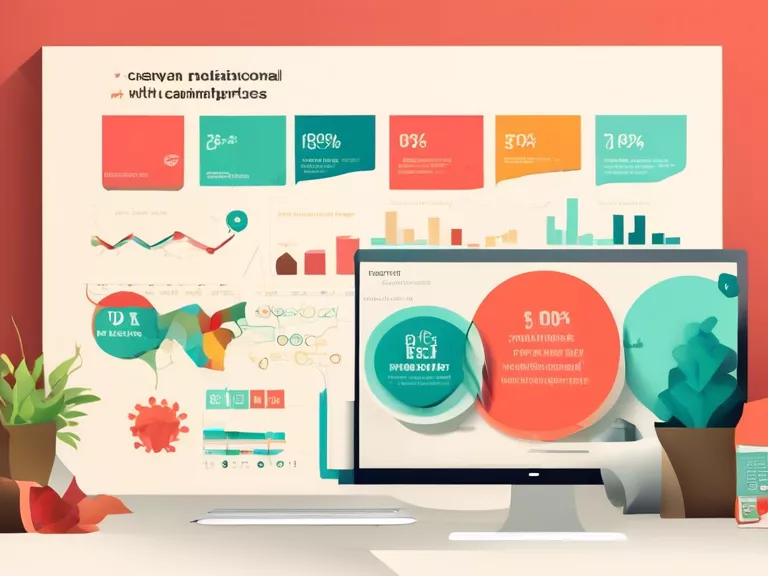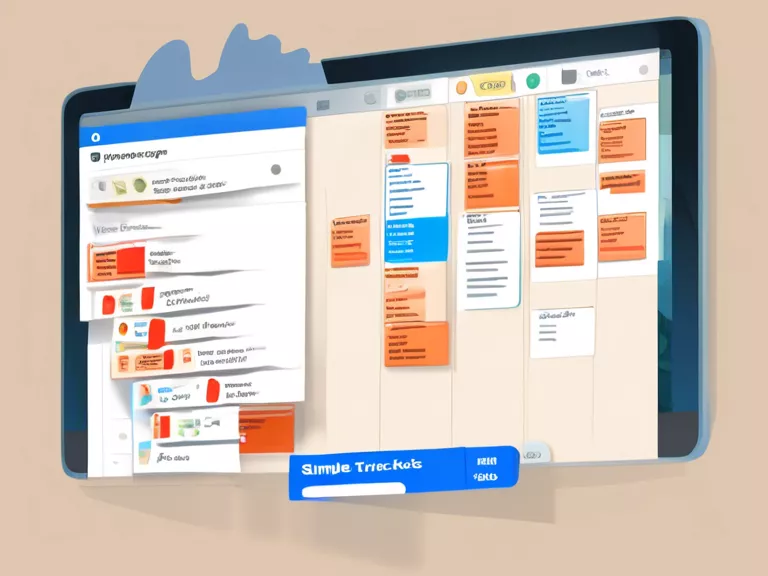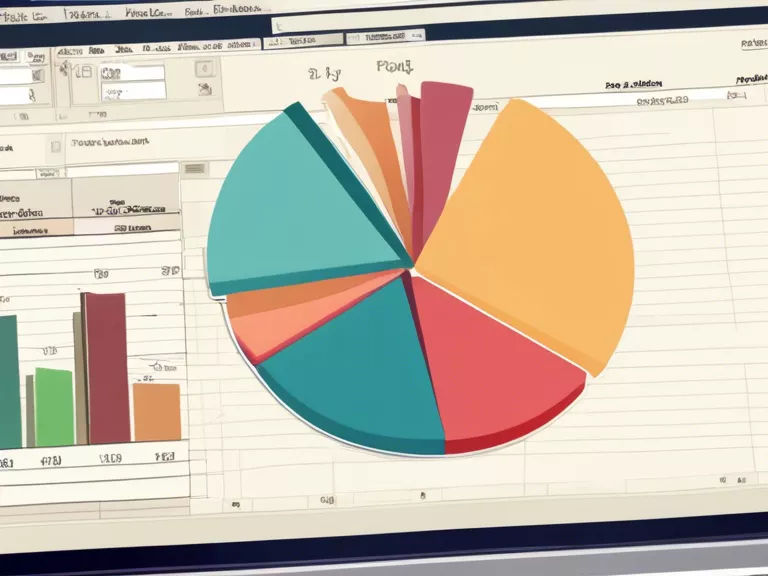Step-by-Step Guide to Editing Photos in Lightroom
Adobe Lightroom is a powerful tool for editing and enhancing your photos. With its wide range of features and tools, it can seem overwhelming at first. In this step-by-step guide, we will walk you through the process of editing photos in Lightroom, from importing to exporting a beautifully edited image.
Importing Photos: Start by importing your photos into Lightroom. You can do this by clicking on the "Import" button and selecting the photos you want to edit.
Organizing Your Photos: Once your photos are imported, it's important to organize them. You can use flags, star ratings, keywords, and color labels to sort and categorize your images.
Basic Adjustments: The next step is to make basic adjustments to your photo. This includes adjusting exposure, contrast, highlights, shadows, whites, and blacks. You can also adjust the temperature and tint to get the right color balance.
Crop and Straighten: Crop your image to remove distractions and improve composition. You can also straighten your photo if it's crooked.
Fine-Tune with Brushes and Filters: Use adjustment brushes and filters to fine-tune specific areas of your image. You can adjust exposure, contrast, saturation, and more with these tools.
Sharpening and Noise Reduction: Finally, make sure to sharpen your image to enhance details and reduce noise for a cleaner look.
Exporting Your Photo: Once you are satisfied with your edits, it's time to export your photo. Choose the file format, size, and quality settings before saving your edited image.
By following these steps, you can transform your photos from ordinary to extraordinary with Adobe Lightroom's powerful editing tools.